Settings Page
📌 Introduction
The Settings page is the OpenSettings settings management user interface. The OpenSettings.AspNetCore.Spa library provides this functionality, and in this guide, we'll explore how to configure and use it.
If this is the first app registration, you can enable the Open Settings Spa (Single Page Application) with the following configuration:
openSettingsConfiguration.Spa.IsActive = true;
By default, the settings page is available at the relative URI .../settings. You can customize this by configuring the options as follows:
openSettingsConfiguration.Spa.RoutePrefix = "my-new-route";
Now, the settings page will be accessible at .../my-new-route. The ... represents your service's host address (e.g., https://localhost:5000/my-new-route).
Once the app is registered, you can manage and update it through the Open Settings Spa interface.
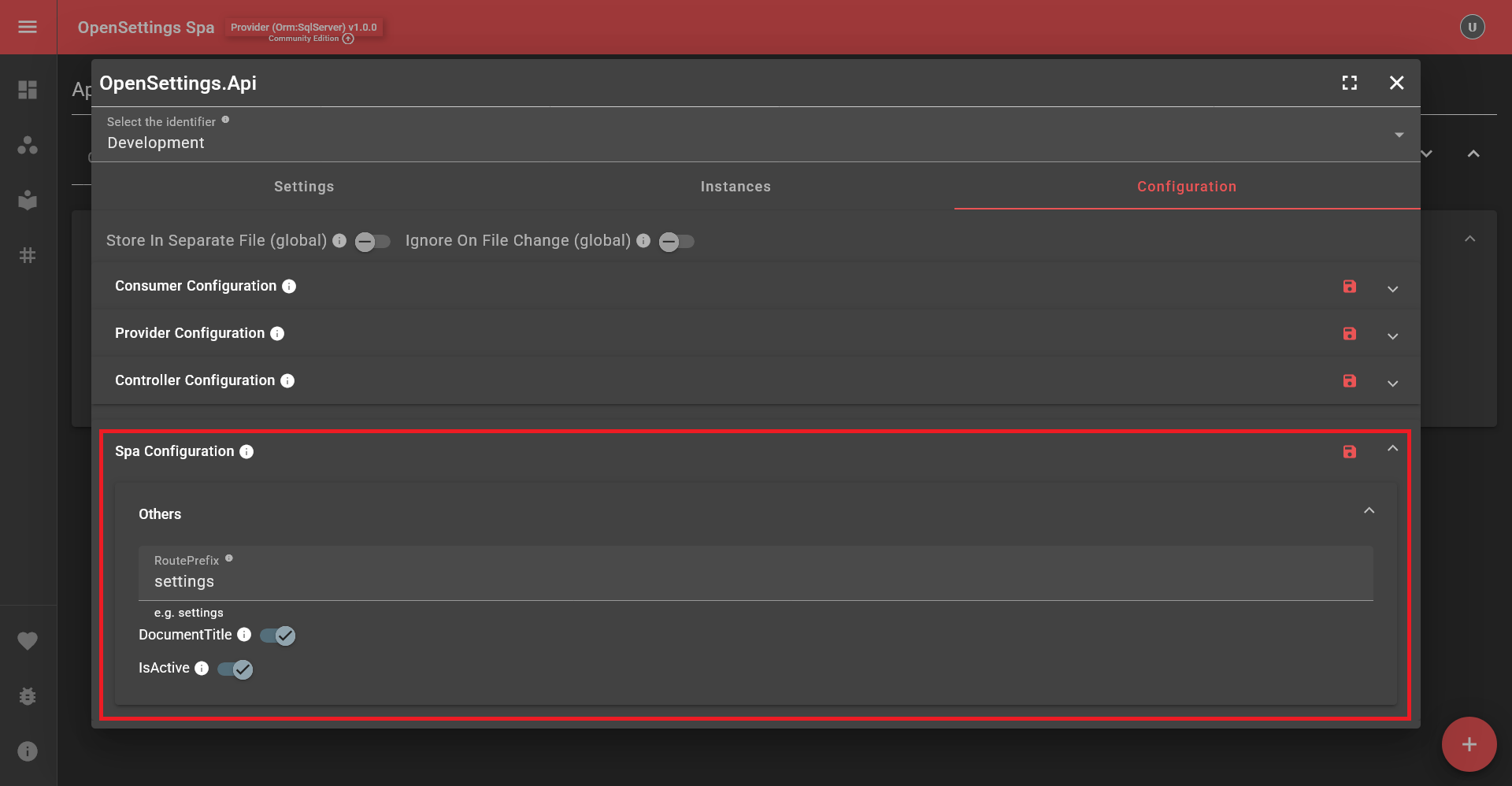
Examining the Initial Page
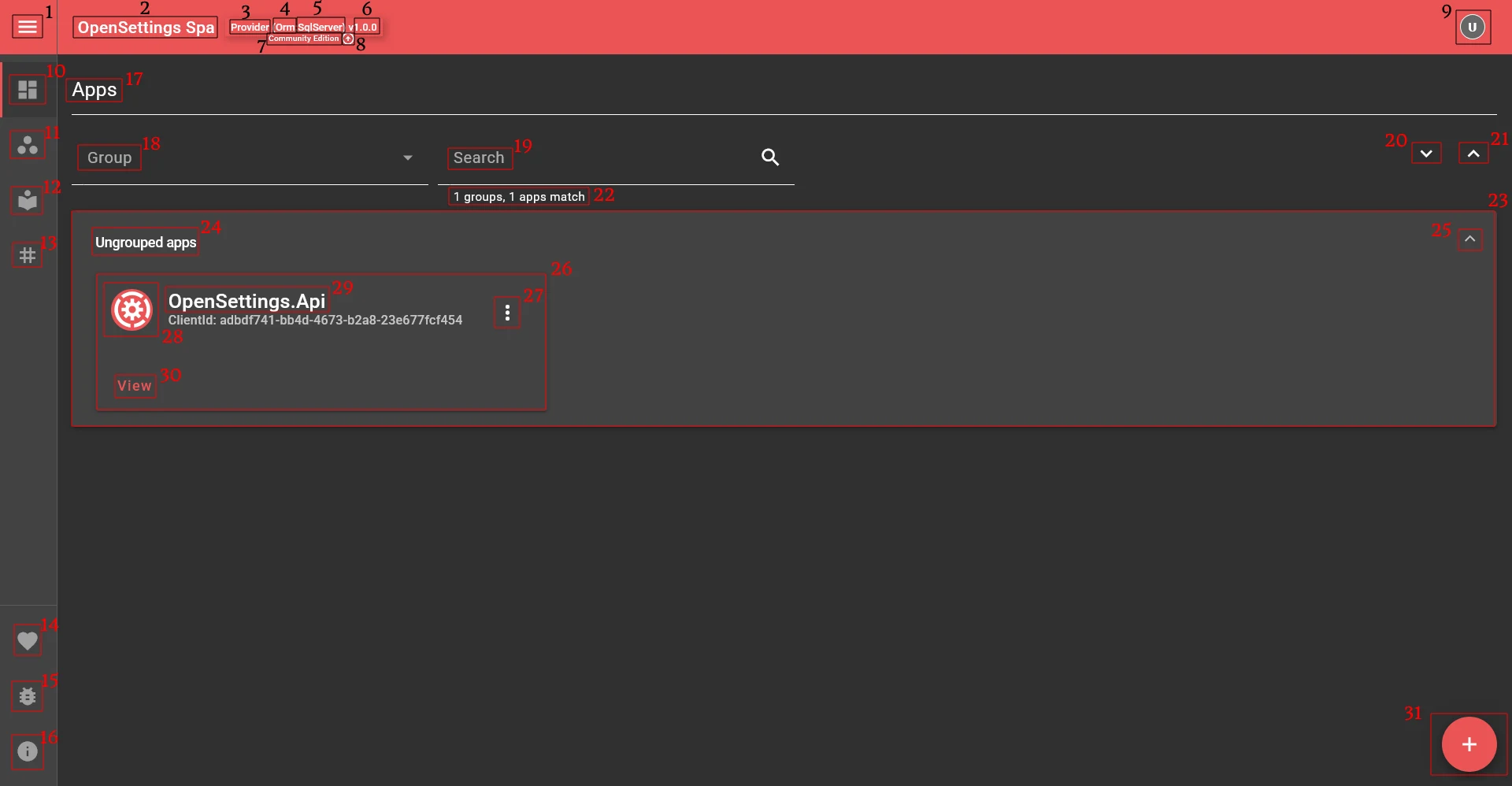
- Menu Toggle: Toggles the menu.
- Document Title: Can be customized using
openSettingsConfiguration.Spa.DocumentTitle = "OpenSettings Spa"); - Service Type: Shows whether the accessed site is running as Provider or Consumer.
- Data Access Type: If running as a provider, shows which data access type is in use.
- Database Provider Name: If running as a provider, shows which database provider is used.
- OpenSettings Version: Displays the version of the OpenSettings package.
- License Info: Shows the current license details for the site.
- License Upgrade/Renew Button: Opens a modal for quick license upgrades or renewals.
- Account Menu: Opens the account menu, containing Notifications, Theme Settings, and Quick Links.
- Apps Tab: Switches to the app list.
- Groups Tab: Switches to the group list.
- Identifiers Tab: Switches to the identifier list.
- Tags Tab: Switches to the tag list.
- Sponsors Tab: Switches to the sponsor list.
- Bug Report: Opens a separate page for reporting issues.
- About Tab: Displays information about the application and license.
- Tab Name: Displays the currently active tab.
- Group Filter: Filters items based on groups.
- Search Filter: Allows searching within the settings.
- Expand All Groups: Expands all groups for a detailed view.
- Collapse All Groups: Collapses all groups for a compact view.
- Results Section: Displays the content for the selected tab or filter.
- Group Section: Contains multiple apps within a group.
- Group Name: Shows the name of the group.
- Collapse Group: Hides the content of a group.
- App Section: Displays individual apps.
- App Actions: Offers Update and Delete options for the app.
- App Icon: Displays the app's icon from the Image URL in app update settings.
- App Display Name: Shows the display name of the app.
- View App Settings & Configurations: Opens detailed settings for an app.
- Create New App: Adds a new app to the system.
Examining the App View Page
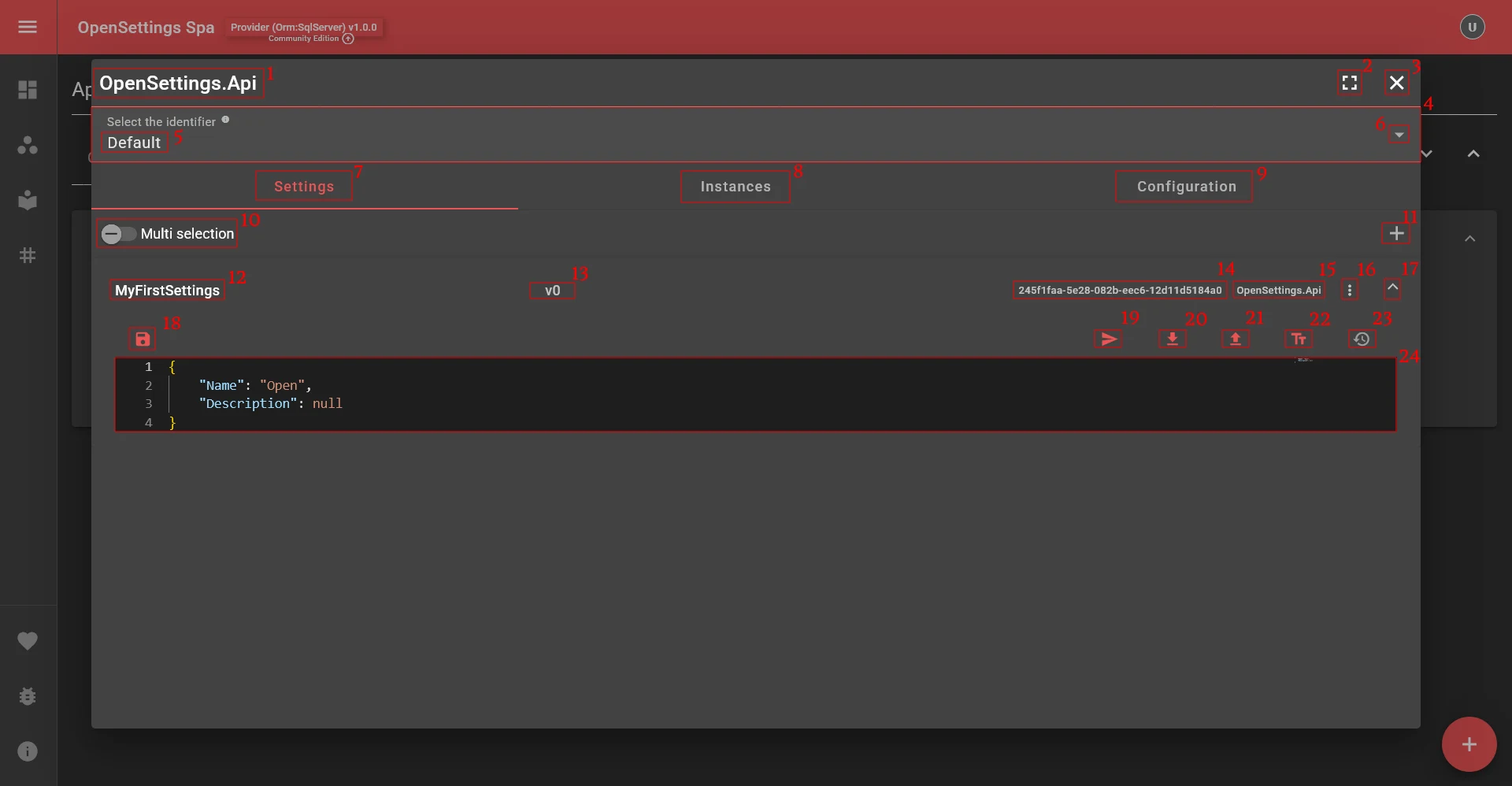
- App Name: Displays the name of the app currently being viewed.
- Full Screen: Expands the app view to full screen.
- Close App View: Closes the app view.
- Identifier Mappings: Displays the identifiers included with this app.
- Identifier Name: Shows the identifier name.
- Open Identifier Mappings Selection: Opens the identifier selection dialog.
- Settings Tab: Displays the settings associated with the app.
- Instances Tab: Shows different instances of the app.
- Configuration Tab: Displays app configuration options.
- Multi-Selection Mode: When enabled, allows multiple settings to remain open.
- Add New Setting: Creates a new setting entry.
- Class Name: Displays the class name for the setting.
- Current Settings Version: Shows the version identifier assigned for tracking changes.
- Computed Identifier: Displays the computed identifier for the setting.
- Namespace: Shows the namespace of the setting.
- Settings Actions: Provides Update and Delete options for the setting.
- Collapse Setting: Collapses the currently selected setting.
- Save Settings: Saves the current settings.
- Copy Settings: Copies settings to a different identifier (e.g., copying settings from Production to QA).
- Download Settings: Exports settings as a Json file.
- Upload Settings: Imports settings from a local file.
- Format Settings Data: Formats settings data (Shortcut: Shift + Alt + F).
- Settings Version History: Displays the history of changes for the setting.
- Settings Data: Shows the content of the settings.
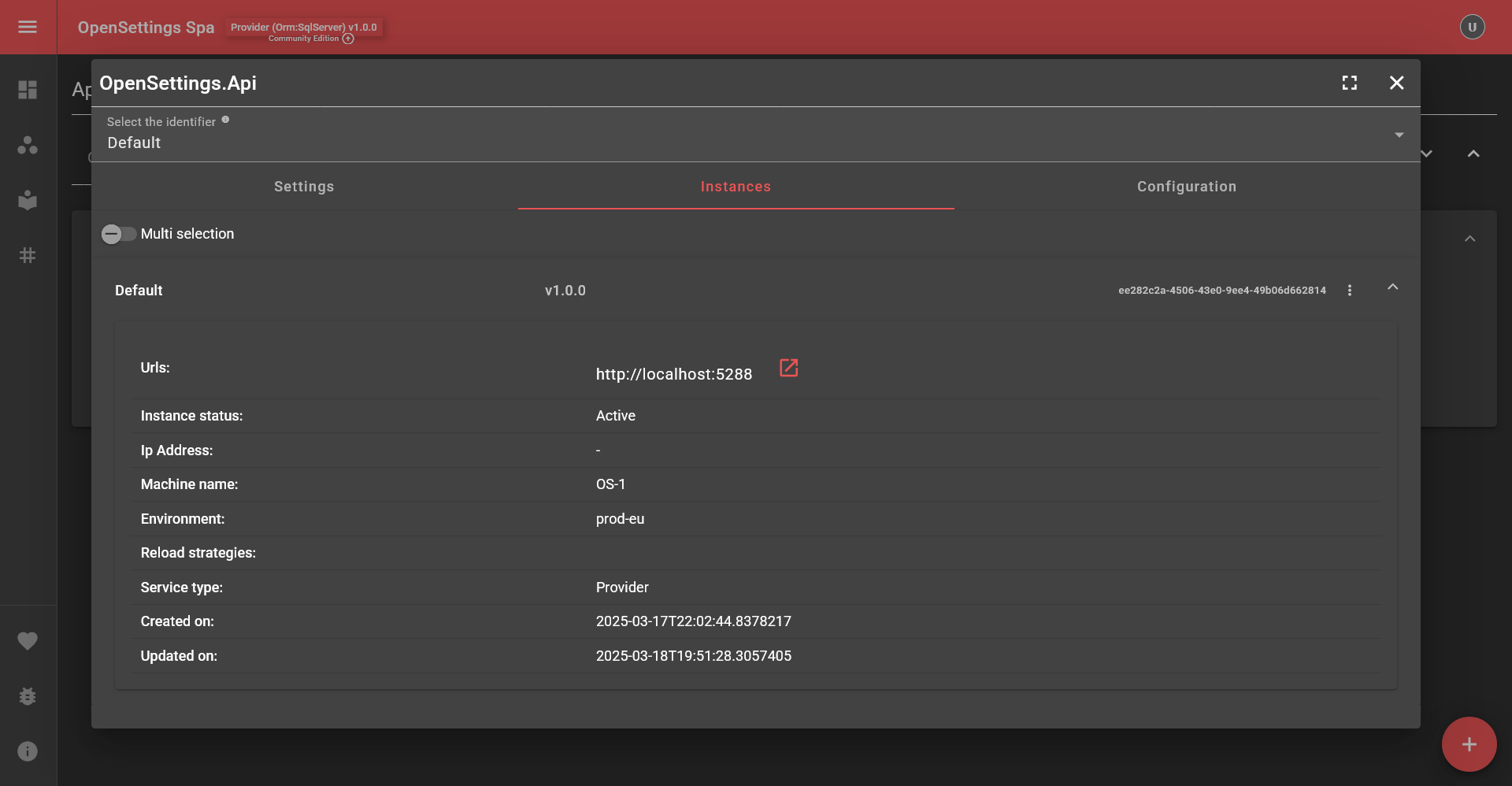
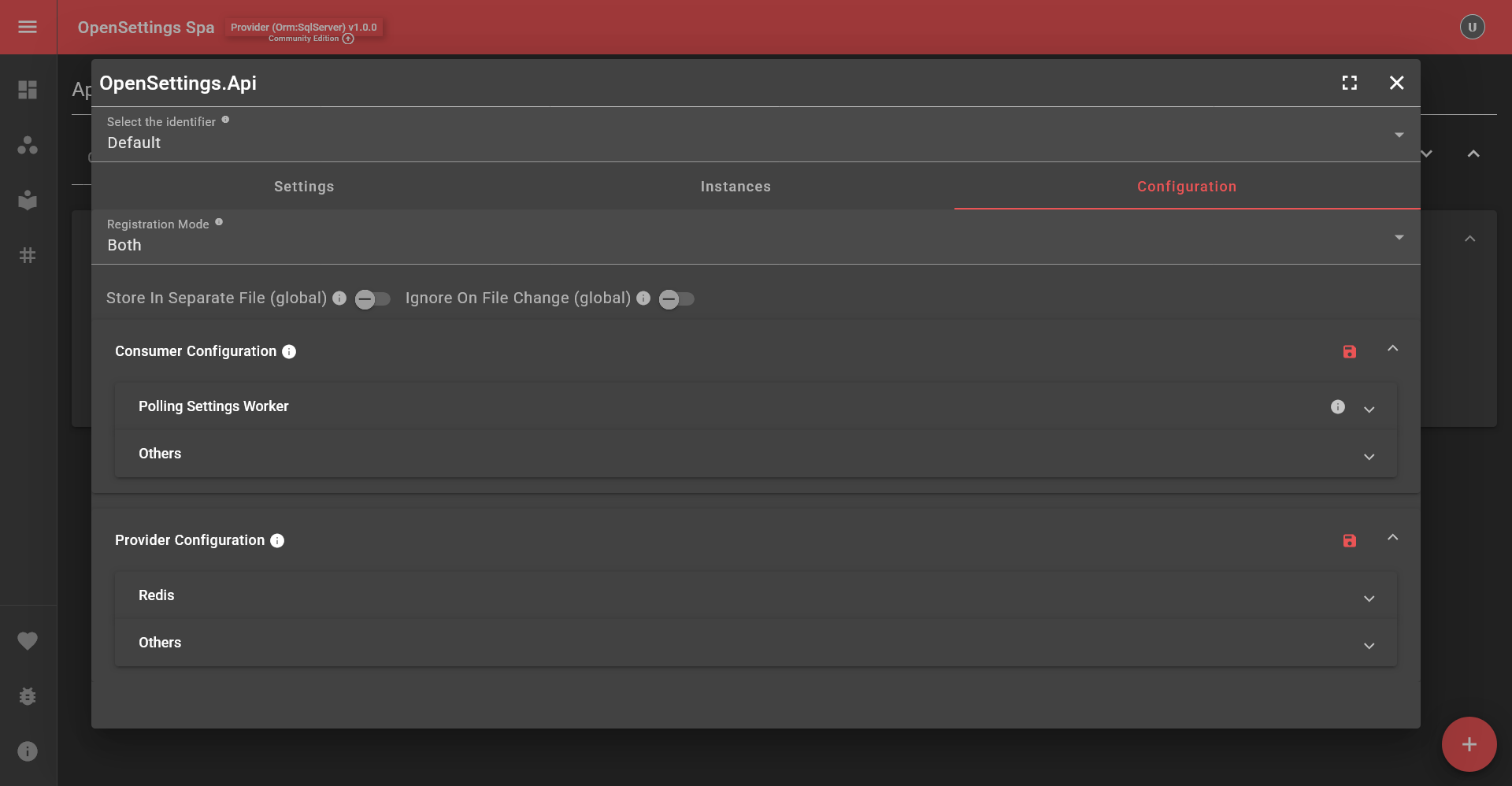
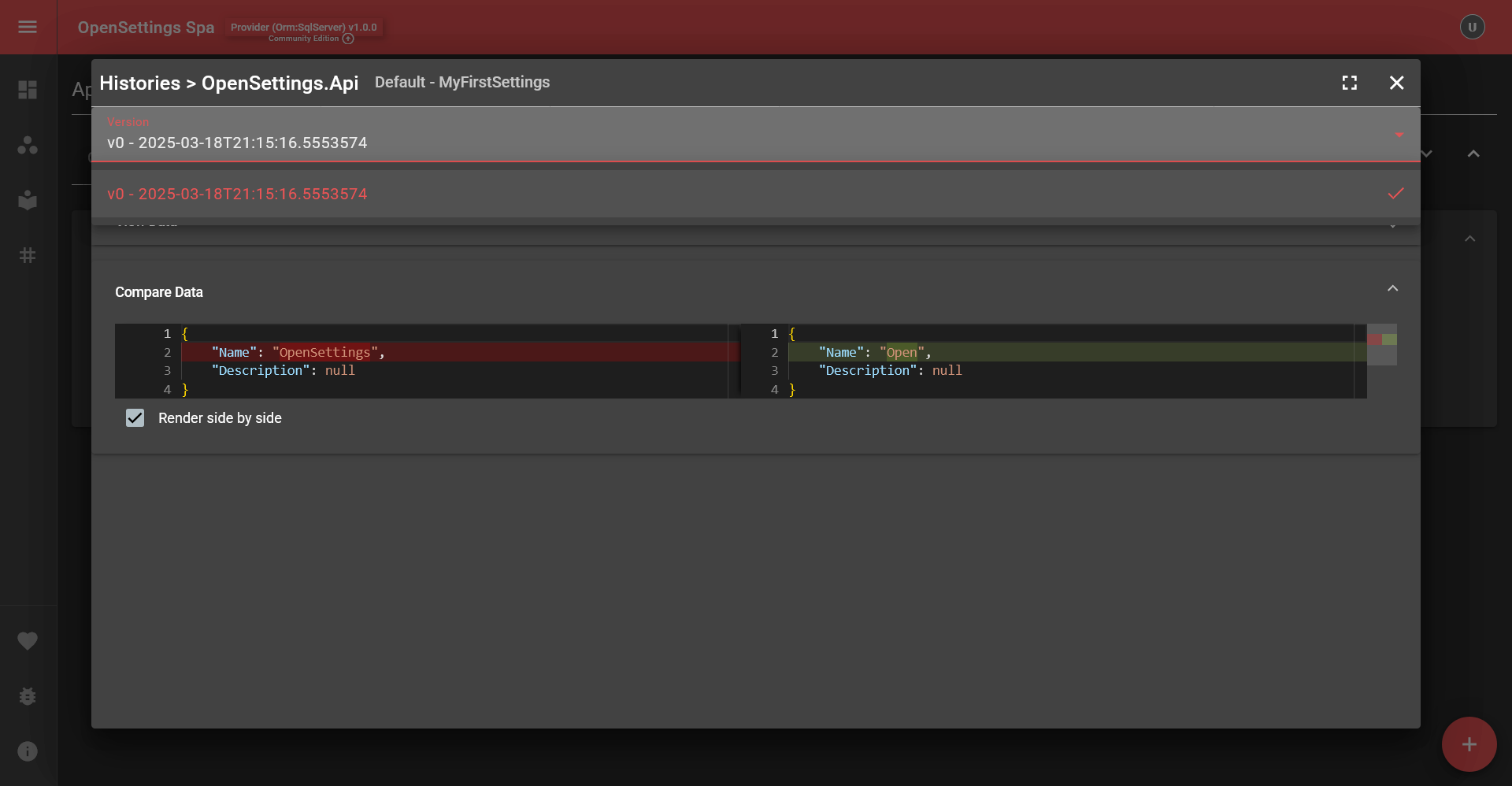
Examining the Groups Page
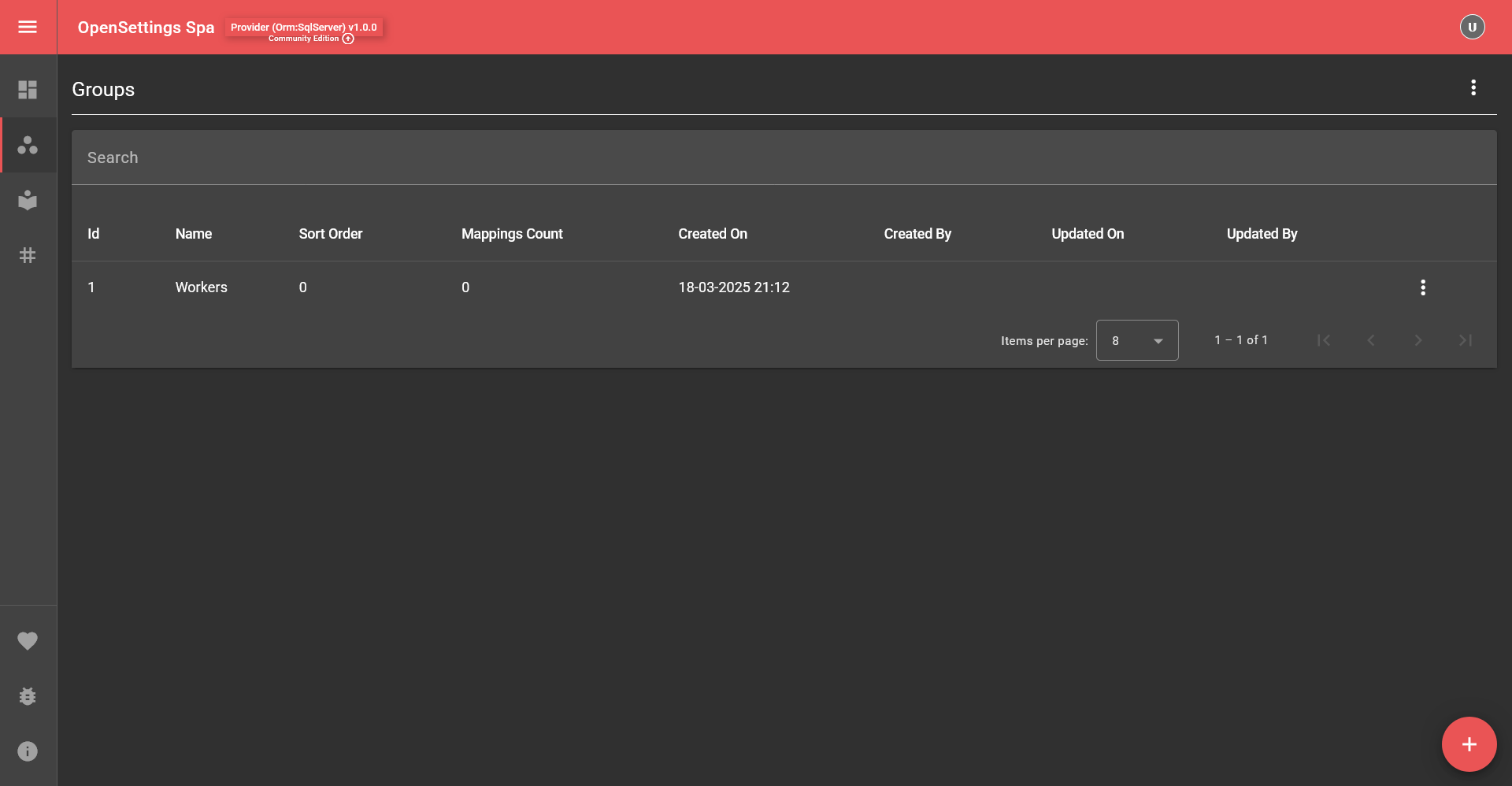
Examining the Identifiers Page

Examining the Tags Page

Examining the Sponsors Page
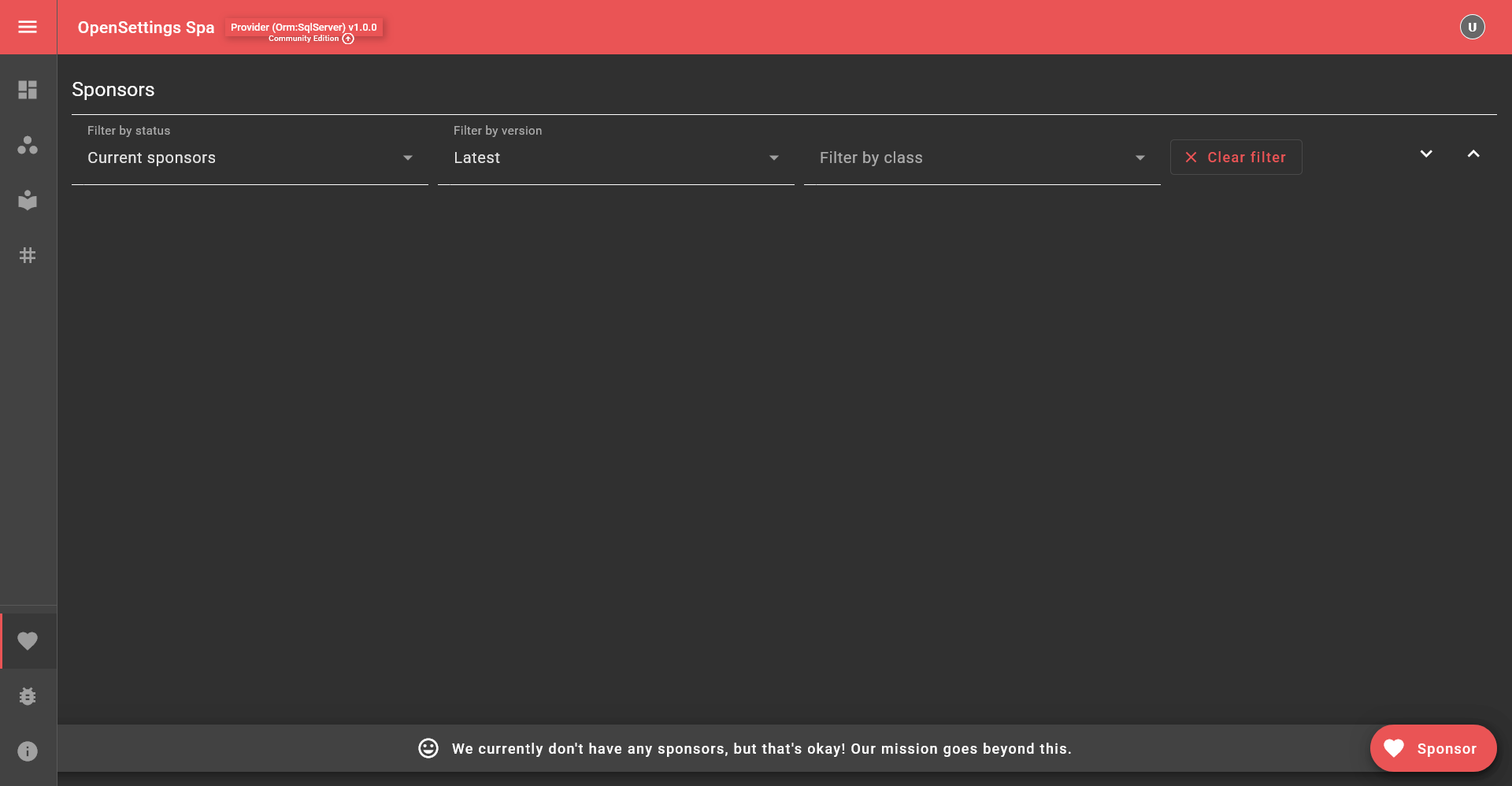
Examining the About Page
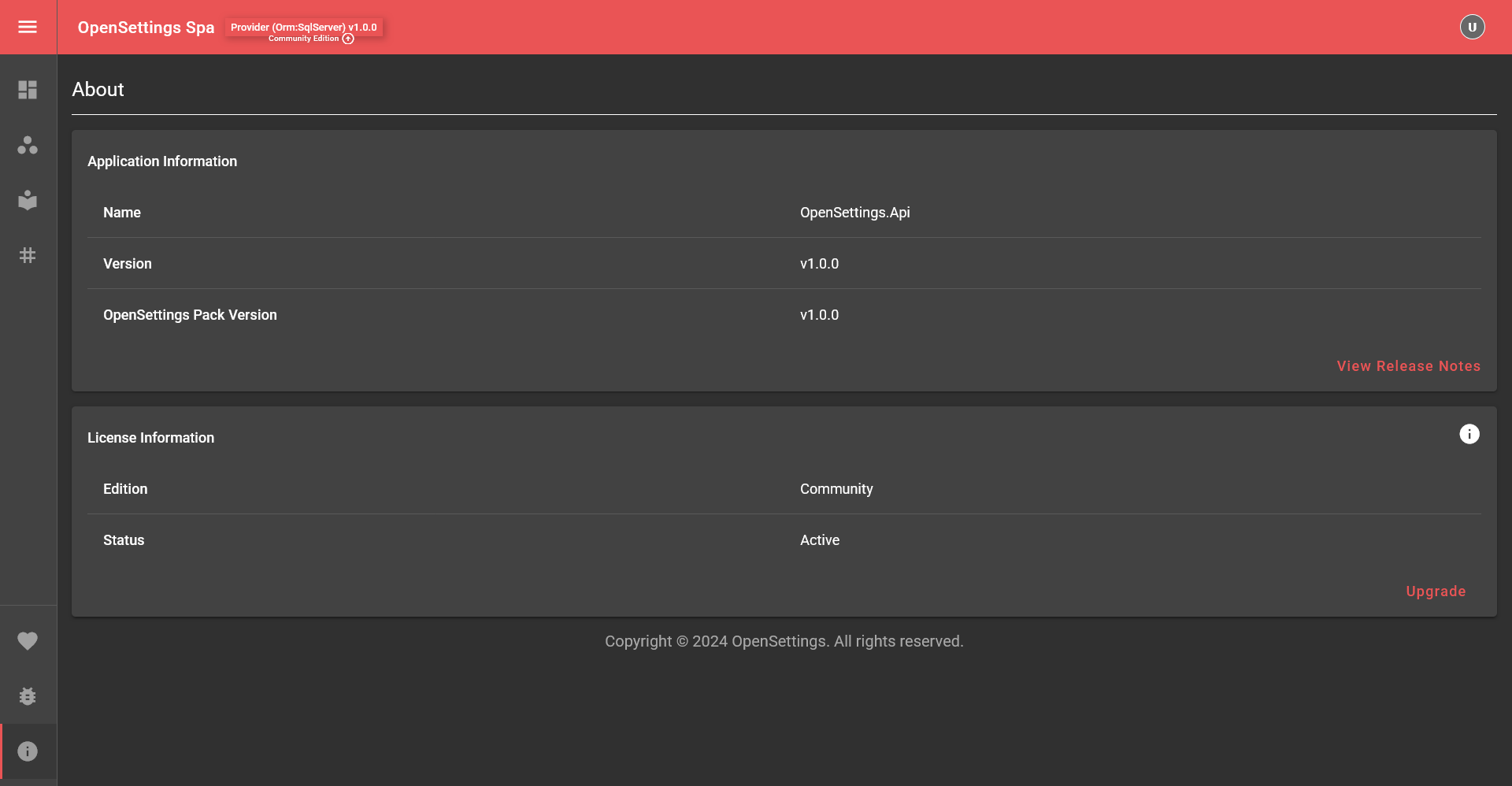
✅ What's Next?
✨ OpenSettings makes settings management simple and efficient! 🚀